My brother got a new Laptop and i saw i Dell logo wallpaper in it. I liked it so i created it. So i decided to share it to you guys.
Our final image can be like this if you follow my steps, (although i am not forcing to follow my steps :P)
Simply open a new document and write text "DELL" on it with Text Tool.
Now right click on the text layer and click on "Resterize Type", it will convert the text in to pixels. Now again right on the Layer and open Blending Options.
Apply the settings shown in the image below.
Your text will have some suitable shape. Now we know that the DELL logo has little bit tinted "E" so select the alphabet "E" with Rectangular Marquee Tool and right click > free transform.
Now rotate the "E" as shown below. It will automatically adjust its blending option.
After this step right click on the DELL layer and click on the Duplicate Layer.
Now click on the Duplicated Layer and Free Transform it as shown below. (Free Transform = as we did above with alphabet "E")
Now we will create its reflection on the earth. Go to Filter > Blur > Motion Blur and apply the settings shown below.
Now use the Erase Tool and remove extra parts as shown below.
and change the opacity of the layer to 60%
Now create a new layer. Press Cntrl + Shift + N to create a new Layer.
Now put a Rectangular on the new layer with Rectangular Marquee Tool and fill it with Gradient as shown in screen shot.
Now to remove the extra parts click on the DELL text layer an use Magic Wand Tool to select the DELL text. You will get this selection as shown in the screen shot.
Now select the new layer which we created to put Gradient on it and press Del. The area outside of the text will be erased as shown in the screen shot. Now set the Layer Blend Mode to "Soft Light" and opacity to 60%. You should have image as below.
As i already put a tutorial on making Shadow in Photoshop but here we will use a diffrent method because we dont want a real shadow. Create a new layer on the background.
Then use brush tool and put a line of 50-70 px as shown below and set the layer blend mode to "Soft Light" and "Opacity" to 70%.
Now Merge the first three layers e.g. DELL, DELL Copy and DELL Gradient.
Now go to Filter > Noise > Add Noise and apply Noise as shown in screen shot.
Then Select background layer and press Ctrl + F to apply Noise with same settings as previous on the background too. now this tutorials is finished. :)


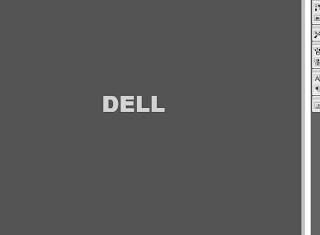
























0 replies so far:
Post a Comment
So You've decided to leave a Comment, go ahead it takes only 5 sec